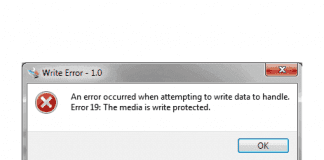Error The account is not authorized to login from this station Windows error occurs when you try to connect a device to your homegroup network. This error prevents the user from connecting the device to the homegroup network. When you try to connect any printer or any device that is unknown to the system, this error occurs. The cause behind this error can be a system upgrade, misconfigured registry, or any virus attack. This error is common in all the versions of the windows. Today in this article on the error we will give all the troubleshooting methods by which you can fix this error. Let’s first go through a few of its causes.
Causes of The Account Is Not Authorized To Login From This Station Error:
A homegroup network allows the user to share files, folders easily that are connected within the same LAN network. Error The Account Is Not Authorized To Login From This Station Windows error can be caused majorly due to misconfigured registry or corrupted registry. A virus or malware attack may also be the reason behind this error. Let’s take a look at all the causes.
- Corrupted Registry Files
- Misconfigured Registry Files
- Virus or Malware Attack
- Windows update
Similar Types of The Account Is Not Authorized To Login From This Station Error:
- The account is not authorized for remote login
- Vpn the account is not authorized to log in from this station
- The user is not allowed to login from this workstation
- Capital IQ you are not authorized to login from this location
- Windows 2016
- Freenas
- Windows 10 domain
- “The account is not authorized to log in from this station” domain
How to Fix & Solve The Account is Not Authorized to Login From this Station Error Issue
Fixing this error is not that hard; there are multiple methods, including tweaking the registry files and changing a few settings in the group policy editor. Also, the command prompt is also another way to fix Error The Account Is Not Authorized To Login From This Station Windows problem. Let’s go through all the methods.
1. Scan the System for Malware –
The first error The Account Is Not Authorized To Login From This Station Windows 10 method that you should do is scan your system for malware and virus.
- STEP 1. Click on Start and Type Windows Defender
- STEP 2. Click on Open Windows Defender Security Center
- STEP 3. Click on Virus & threat protection

- STEP 4. Now, Simply Click on Scan Now Button
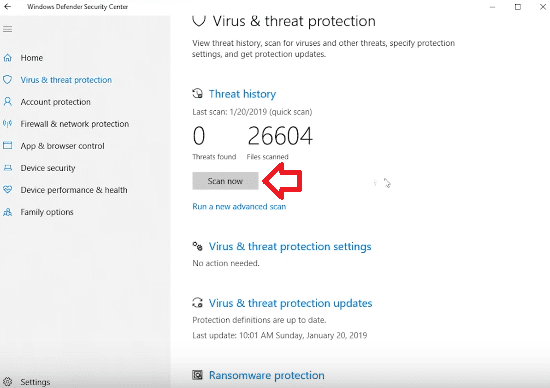
2. Using the Registry Editor –
The second method which we will use is the registry editor, for the majority of the users, this error The Account Is Not Authorized To Login From This Station samba method works. But please be attentive while making changes in the registry as making any wrong change can cause instability in the system.
- STEP 1. Click on Start, type Run and hit Enter
- STEP 2. Now in the run box type regedit and hit Enter
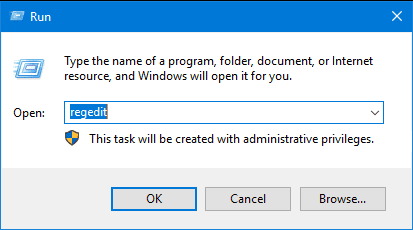
- STEP 3. In the registry, window navigate to
HKEY_LOCAL_MACHINE \SYSTEM \CurrentControlSet \Services \LanmanWorkstation \Parameters
- STEP 4. On the right, Right Click on empty space click on New > DWORD
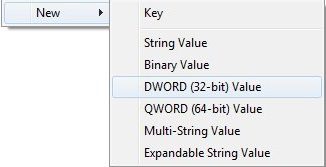
- STEP 5. Name it AllowInsecureGuestAuth
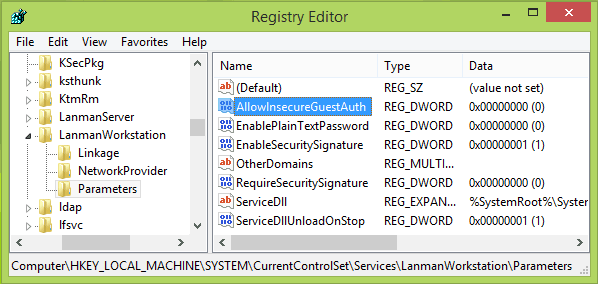
- STEP 6. Now double click on AllowInsecureGuestAuth and in the Value data Put1
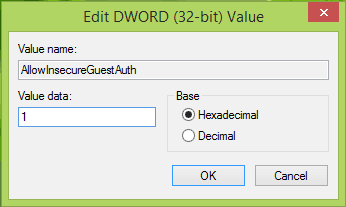
- STEP 7. Finally, close the DWORD properties and Registry Editor
- STEP 8. Restart System and check whether the error still persists
3. Using Command Prompt –
You can also use the command prompt to fix FreeNAS The account is not authorized to login from this station Windows 8. Follow the steps.
- STEP 1. Click on Start, type Run and hit Enter
- STEP 2. Now in the run box type cmd and hit Enter
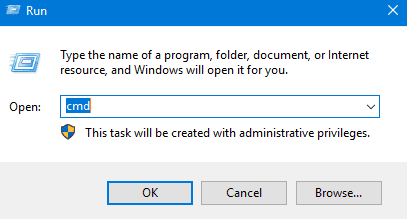
- STEP 3. Enter the following command
Set-ItemProperty -Path “HKLM:\SYSTEM\CurrentControlSet\Services\LanmanWorkstation\Parameters” AllowInsecureGuestAuth -Value 1 -Force
- STEP 4. Restart the system
4. Making Changes in the Group Policy Editor –
If the above methods do not work, follow this Windows 10 The Account Is Not Authorized To Login From This Station error method. We will tweak some of some settings in the group policy editor. Follow the steps.
- STEP 1. Click on Start, type Run and hit Enter
- STEP 2. Now in the run box type gpedit.msc and hit Enter
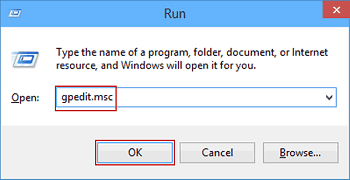
- STEP 3. On the left Navigate To
Computer Configuration > Windows Settings > Security Settings > Local Policies > Security Options
- STEP 4. On the right locate Network access: Sharing and security model for local accounts
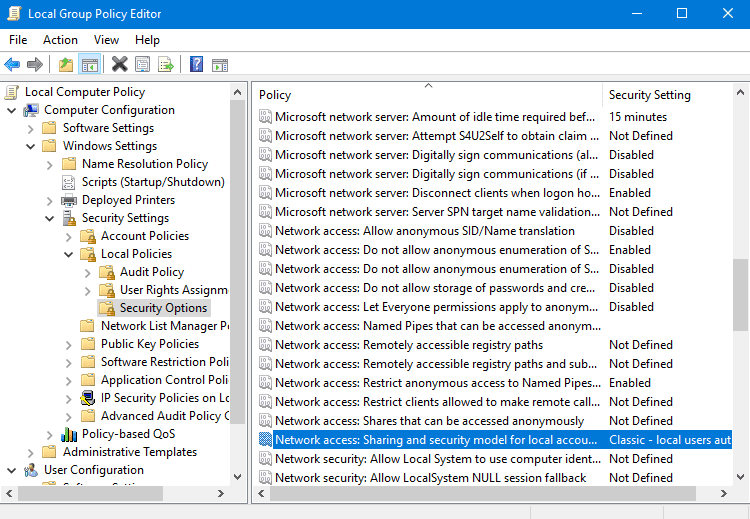
- STEP 5. Now double click on it and choose Guest and click OK
- STEP 6. Finally Restart System and check the error if still exists
Conclusion:
With this being the end of the error solving guide on Error The account is not authorized to login from this station Windows error. We have demonstrated all the methods by which you can fix this error. Furthermore, we also have talked about the effect and causes of this error on the system. If you still find any difficulty, tell us in the comments.
For more articles like on troubleshooting and error fixing, follow us. Thank You!

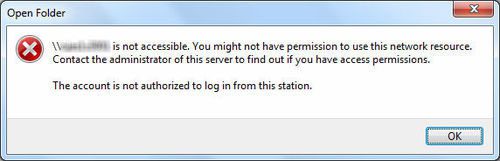





![[LISTS] Best Chat GPT App for iPhone – Can You Handle the Suspense? Best Chat GPT App for iPhone](https://www.techinpost.com/wp-content/uploads/Best-Chat-GPT-App-for-iPhone-324x235.png)