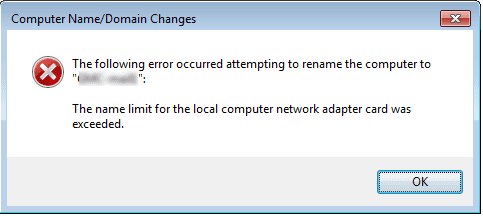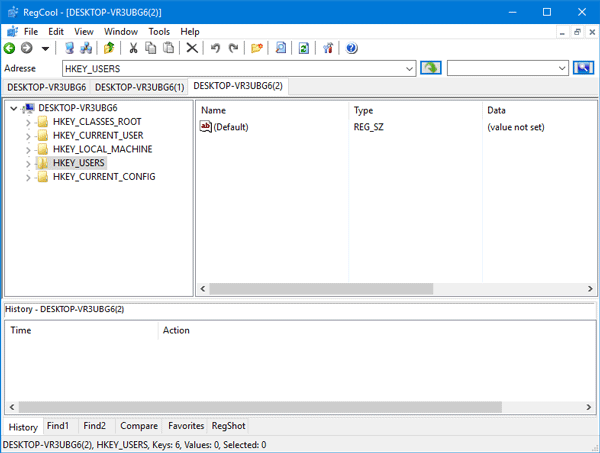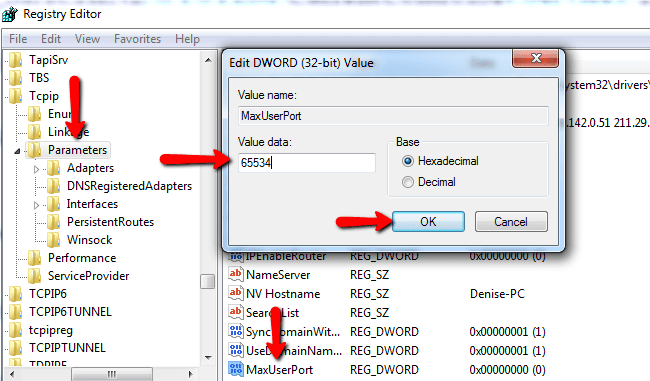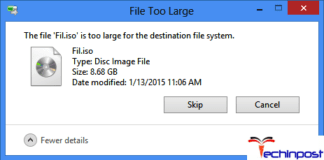If you’re one of those who try to access another computer or server on your network via LDAP (Lightweight Directory Access Protocol) or another common networking protocol, and there are coding or registry errors then at point of time you are going to see windows system error message which states The Name Limit For The Local Computer Network Adapter Card Was Exceeded Windows and today in this article we are going to tell you some ways to solve this error.
This shows an error code message like,
Causes of The Name Limit For The Local Computer Network Adapter Card Was Exceeded Error:
DNS The Name Limit For The Local Computer Network Adapter Card Was Exceeded Windows is a very unusual error in which you will be unable to open any webpage external as well as webmail running on the same machine, and this issue does cause when software coding issue might be attributed to the error makes getting the issue resolved a bit more complicated than other Windows error codes.
How to Fix & Solve The Name Limit For The Local Computer Network Adapter Card Was Exceeded Error
1. Make Changes into Registry –
- Firstly you must open Registry Editor.
- Open Registry editor by clicking on Start
- Then open Run and type in regedit.exe.
- Press Enter Key.
- When the Registry Editor launches.
- Then expand the keys on the left-hand side by hitting the “+” key.
- Locate the key titled
HKEY_LOCAL_MACHINE\SYSTEM\CurrentControlSet\Services\Tcip\Parameters
- Double-click on MaxUserPort.
- Type the number 65534 in the box labeled “Value.”
- Then click on, OK.
- Close Registry Editor.
- Restart your computer.
2. Update or Reinstall the Driver –
Sometimes whenever we do changes with our computer, it can mess up the driver. If that is the case with your system, then you can either reinstall your driver or update it. To do that, you can do the following.
*Note: If you received a Device Manager error code, take note of the description so you can pinpoint the driver or the component that is causing DNS the Name Limit For The Local Computer Network Adapter Card Was Exceeded Windows error.
- Firstly you have to launch the device manager by either searching for Device Manager or running “devmgmt.msc”
devmgmt.msc
- Find the driver on the list and right-click on it.
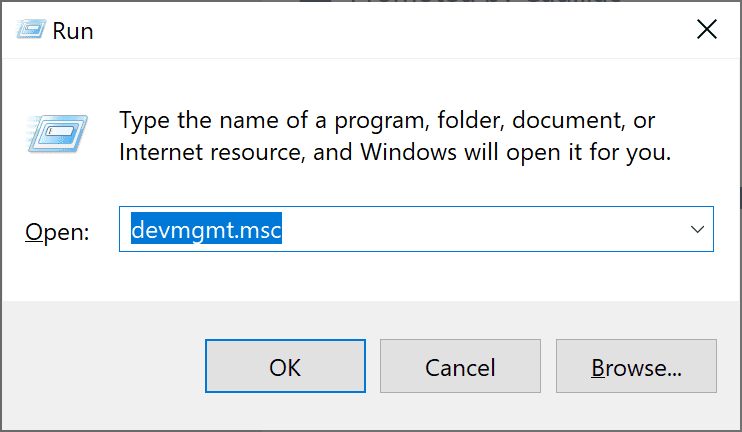
- Then you have to click Uninstall in case you want to reinstall the driver.
- Other than that, you can click on Update Driver Software if you are trying to update it.
- After that, you will see a confirmation window.
- Then you must make sure that Delete driver software item is unchecked.
- Click ok then reboot your computer.
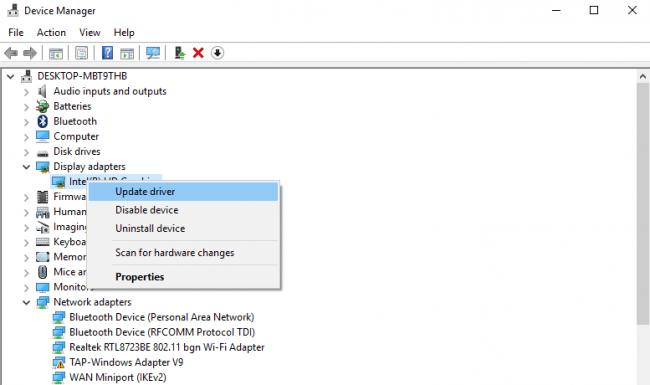
3. Use System Restore –
For Window 7:
- First of all, click on Start.
- Then click on All Programs and open Accessories.
- After that open System Tools
- Then click on System Restore and then click Next.
- After this, you have to choose your restore point when you know your computer is doing fine.
- Keep clicking Next and then click Finish
Now, in the end, it will take time, so be patient, wait for the operation to stop by itself completely.
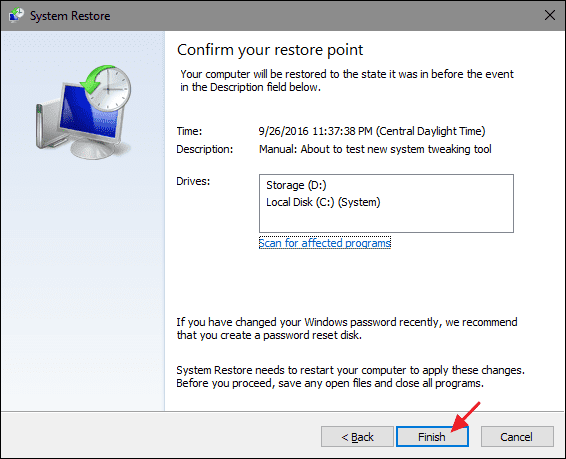
For Windows 8, 8.1 or 10:
- Right-click the Start button, then click System.
- Once in System window, click System and Security.
- Tap System, and on the left side, click System protection.
- Click System Restore, follow the instruction to select your restore point and then click Next until you see the Finish button.
- Wait for the restore process to finish.
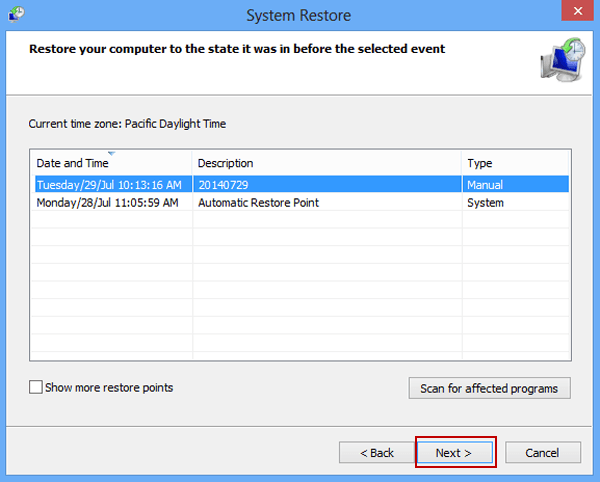
4. Repair Reinstall using your OS CD or Flash Drive –
After trying every single DNS The Name Limit For The Local Computer Network Adapter Card Was Exceeded Windows method mentioned above, and we must say that the best way to repair the system software is still reinstalling it. This process of repair and reinstall provides you the benefit of keeping your files as you fix the operating system. Though, you need to make sure you back up your file if you indeed need to clean reinstall your computer.
- Firstly access your BIOS.
*Note: The process to open BIOS differs from one computer model to another, it may be F1, F2, or Del button.
- Once there, go to the boot section.
- Then you have to set boot to the installation disk.
- Now save settings.
- For an earlier version of Windows, you may need to tap your keyboard while you wait for the computer to access the installation disk.
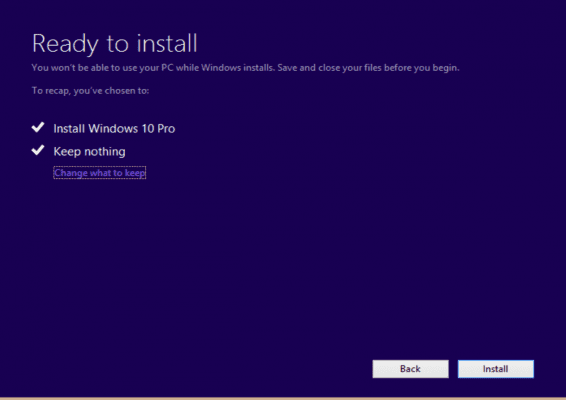
- After all this, you have to choose the repair utility first instead of clean installing the OS.
- If the issue continues after rebooting your computer.
- Now you must back up files and do the clean reinstall.
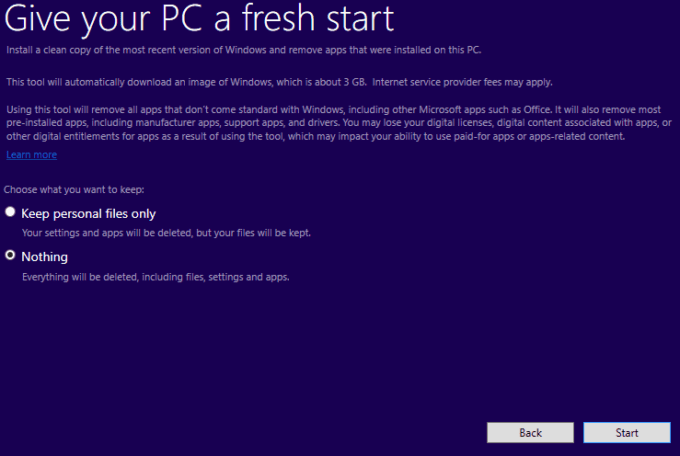
Conclusion:
In the end of this article we want to say that DNS The Name Limit For The Local Computer Network Adapter Card Was Exceeded Windows error occurs on the system shows the symptoms to other problems happening to the computer. Since they are, users need to consider the error message, the time and the processes running while occurred.
Here we conclude our article on stating the methods to get rid of DNS The Name Limit For The Local Computer Network Adapter Card Was Exceeded Windows error. If it helped you in resolving this error, then we would love to know about it, and you can do that by commenting down below.