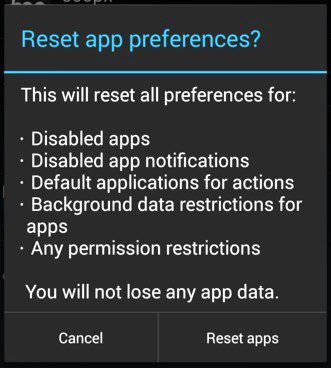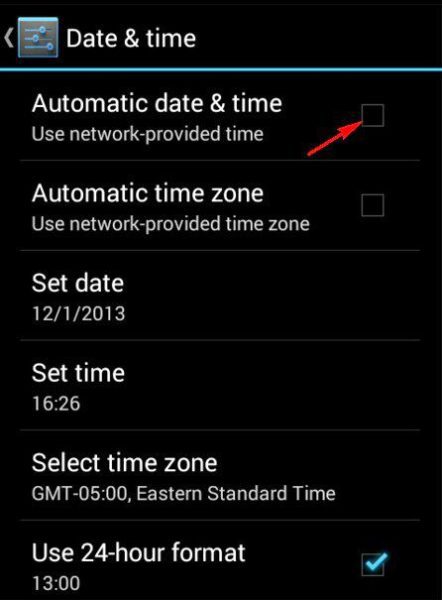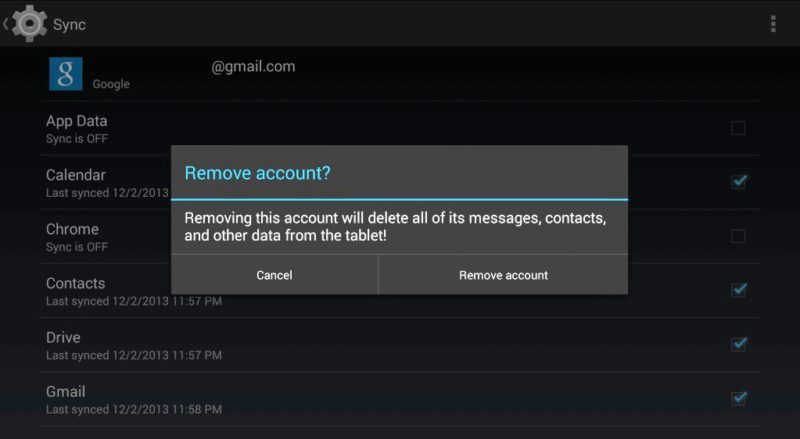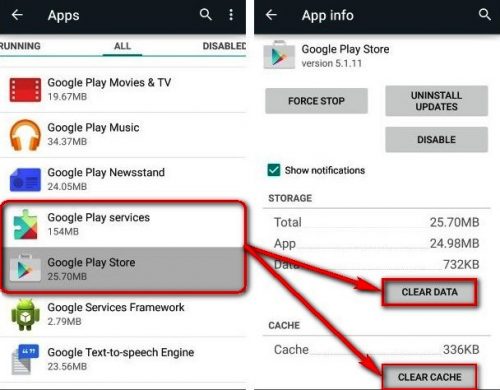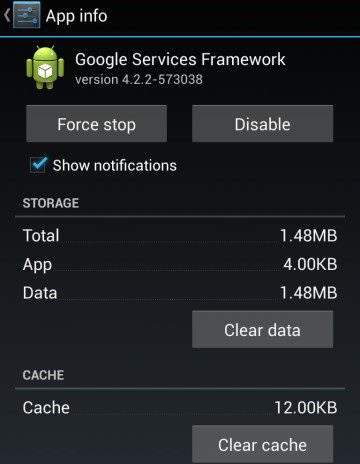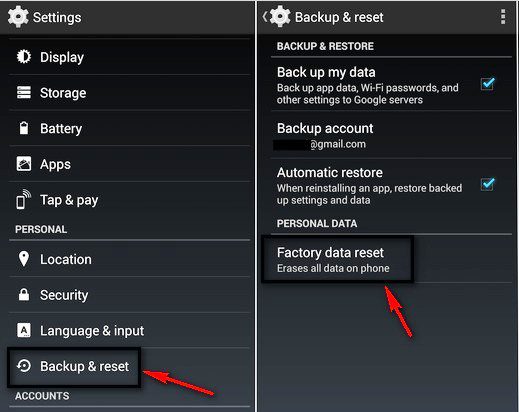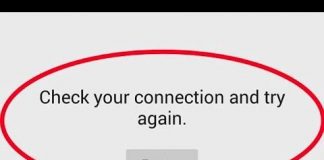Have you ever been stuck in this Unfortunately Google Play Services has Stopped Working Android Smartphone device error code problem that your Android apps stopped working and showing this error message, Then read this below post to find out the best security solutions for this error problem Today we are here going to show you that how to fix and solve this Unfortunately Google Play Services has Stopped Working error issue.
I think this error is occurring either due to some bug or incompatibility of your latest Google Play services with your mobile device. Android device users mostly face this Unfortunately Google Play Services has Stopped error. This serious issue is happening on many mobile phones which use Google Android as an operating system. Sometimes a user might get an error like this Unfortunately Google Play Services has Stopped Working since Google Services keeps releasing new updates. This comprehensive guide will delve deep into understanding and resolving this error, ensuring a smooth, uninterrupted experience on your Android device.
Any Android user who receives the “Unfortunately Google Play Services has Stopped” error may find it upsetting. The Unfortunately Google Play Services has Stopped message typically appears repeatedly, interfering with the operation of your device and any frequently used apps. A crucial background service called Google Play Services is what enables apps to communicate with one another. It offers essential features like contact synchronization, access to the most recent user privacy settings, and authentication to your Google services. When it breaks, it’s not just a hassle; it can make it difficult to use your smartphone.
Understanding the ‘Google Play Services Has Stopped’ Error:
- Impact of the Error:
- Inability to sync with Google services.
- Frequent app crashes.
- Disruption in location-based services.
- Overall device instability.
Causes of Unfortunately Google Play Services has Stopped Working Error:
- Google Play Services Uninstall
- Unfortunately, Google Play Services has Stopped working unexpectedly
- Outdated Google Play Services.
- Corrupted app data.
- Insufficient storage space.
- Software incompatibility after an OS update.
- Temporary device glitches.
So, today, in this article, I will show you the guide for fixing and solving this type of Unfortunately Google Play Services has Stopped Working error code problems from your Android smartphone device permanently.
How to Fix Unfortunately Google Play Services has Stopped Working Error Issue
For this Error Code Problem, here are some steps that you can try to get back from this Unfortunately Google Play Services has Stopped the issue, for that first.
1. Do a Reset App Preference on your Android Smartphone –
- Go to the Settings
- Go to Application Manager or Apps
- Click on the More button or option there
- Go to Reset App Preference
- Reset it by clicking on the OK button
- That’s it, done
It will do a Reset App. on your smartphone for nox, Unfortunately, Google Play Services has a Stopped Working error problem.
This will Reset all preferences for:
Disabled Apps
Disabled app notifications
Default applications for actions
background data restrictions for apps
Any permission restrictions
*NOTE: You will not lose any app data.
2. Change Date & Time Settings from your Android Device –
- Go to the Settings
- Go to Date & Time settings there
- Click on Date & Time settings & open it
- Now, click on the Automatic date & time button to off it
- Now, manually set the Date & Time
- That’s it.
That’s it, now check it back again to see if this is Unfortunately Google Play Services Has Stopped the Samsung error problem.
3. Remove and reconfigure your Gmail Account from your Android Device –
- Go to the Settings
- Go to the Accounts section
- Go to your Google account
- Click on Remove Account
- Click on OK Button to Remove
- That’s it, done
That’s it; it will eliminate your Google account, now login in again with your account & check that this will fix your Unfortunately Google Play Services Has Stopped Lollipop error problem.
4. Clear your Google Play Services & Google Play Store Caches & Data –
- Go to the Settings
- Go to Apps or Installed Apps
- Search for Google Play Store and open it
- Click on the Clear Cache & Clear Data button
- Clear it; That’s it
It will clear all your Google Play Store caches and your data. So it will help you to get out of this nox Unfortunately Google Play Services Has Stopped the nox error problem.
5. Update or Uninstall Google Play Store Updates from your Android Device –
- Go to the Settings
- Go to the Installed Apps or Apps section
- Click and open it
- Now, Go to the Google Play store & open it
- Click on Uninstall Updates there
- That’s it, done
That’s it, now check that it can fix your error number Unfortunately Google Play Services Has Stopped the lollipop problem.
6. Clear Google Services Framework Cache from your Android Device –
Clear all the Google Service Framework data, and the cache can also quickly fix and solve this nox Unfortunately Google Play Services Has stopped the Samsung error code problem from you completely.
7. Do a Factory Data Reset of your Android Smartphone –
- Go to Settings
- Go to the Backup & Reset option
- Click on it and open it
- Now, go to the Factory Data Reset section
- Click on the Reset Phone button to Reset it
- Click on the OK button there
- That’s it, done
That’s it will do a Factory Data Reset and erase all data on your smartphone. Doing a Factory Data Reset is the best, and the primary method to get rid out of any or all the problems & for solving anyhow to fix Unfortunately Google Play Services has Stopped Working with error code problems.
8. Seek Professional Help –
- If the Unfortunately Google Play Services has Stopped error persists, contact your device’s manufacturer or visit a professional technician.
Now, it will help you to get back from this Unfortunately Google Play Services has stopped Lollipop’s serious problem.
Preventive Measures for the Future:
- Ensure Regular Updates:
- Enable auto-updates on your device for Google Play Services and the installed apps.
- Monitor Storage:
- Regularly clean your device storage to avoid space-related Unfortunately Google Play Services has Stopped issues.
- App Management:
- Only install apps from the Google Play Store to keep risky apps at bay.
- Stay Informed:
- Follow tech blogs or forums to stay updated on common Unfortunately Google Play Services has Stopped issues and solutions related to your Android device.
Conclusion:
These are some top tips and tricks to fix and solve this Nox Unfortunately Google Play Services Has Stopped Working errors problem from you entirely. I hope you will like this error post and learn it. Try it, and if also you are having any problems while fixing this Nox Unfortunately Google Play Services has a Stopped Working error problem, then comment down the issue here below, or you can also directly Contact Us.
Your entire Android experience can be ruined by the “Unfortunately Google Play Services has Stopped” error, but with the right troubleshooting techniques, it’s usually resolvable. You can quickly restore functionality to your device and avoid similar problems in the future by comprehending the possible causes and using this Unfortunately Google Play Services has Stopped methodical guide to address each one. Regular upkeep is essential, including making sure there is enough storage and updating apps. The best course of action to avoid any further complications is to seek professional assistance if all other options have failed.
Keep in mind that your smartphone is a sophisticated piece of technology that needs careful maintenance to operate at its best. Your digital experience will be smooth and enjoyable if you are proactive about possible Unfortunately Google Play Services has Stopped errors and their fixes.
People Also Ask: (FAQ)
Many users find it difficult to navigate the complexities of the “Unfortunately Google Play Services has Stopped” error. The frequently asked questions that people have when they run into this problem are addressed in this section. Unfortunately, Google Play Services has Stopped FAQs created to offer thorough guidance for a smoother Android user experience, from comprehending the causes of this error to exploring various troubleshooting techniques.
1. Why is Google Play Services so important for Android devices?
The best performance of your Android device depends on Google Play Services, which makes sure that any apps you download from the Play Store are updated to the most recent version. Among other features, it also authenticates Google services, syncs contacts, and gives users access to the most recent user privacy settings. Numerous apps and features on your device might stop working without it.
2. What happens if I clear data from Google Play Services?
Clearing Google Play Services’ data restores it to its factory settings, making it appear as though you had just installed it. This implies that all of your settings will be reset and that you might be signed out of your Google account on your device. You will need to sign in again, but it doesn’t remove any personal information like your email address or Google account information.
3. How often should I update Google Play Services?
Google Play Services typically performs background updates on their own. However, it’s a good idea to manually check the Google Play Store at least once per month for updates. By doing this, you can be sure that you’re utilizing Google’s most recent features, bug Unfortunately Google Play Services has Stopped fixes, and security updates.
4. Is there a risk of data loss when troubleshooting the “Unfortunately Google Play Services has Stopped” error?
The majority of troubleshooting Unfortunately Google Play Services has Stopped techniques that don’t cause data loss, like restarting your device, updating the app, or clearing the cache. However, carrying out a factory reset or clearing the data from an app may result in the loss of data or settings. Always create a backup of critical data and files before implementing such changes.
5. Can I uninstall Google Play Services to fix the Unfortunately Google Play Services has Stopped issue?
A system app like Google Play Services cannot be uninstalled without having root access on an Android device. Furthermore, since Google Play Services are essential to the efficient operation of your apps and device services, uninstalling them is not advised.
6. How do I know if the Unfortunately Google Play Services has Stopped error is due to a lack of storage space?
Open your device’s Settings > Storage on your device. If there isn’t enough room on your device, you might want to delete unnecessary files and apps or consider transferring some media files to cloud storage. Lack of storage space can make it difficult for apps, including Google Play Services, to operate correctly.
7. What should I do if none of the troubleshooting steps work?
The error message “Unfortunately Google Play Services has Stopped” may indicate a problem that is more complicated than a straightforward bug or data corruption if none of the suggested troubleshooting steps fix Unfortunately Google Play Services has Stopped. It is advised that you get in touch with your device’s customer support or go see a qualified technician for help.
8. Are there any preventive measures to avoid encountering this Unfortunately Google Play Services has Stopped errors in the future.
Yes, preventive measures include updating your operating system and apps frequently, keeping an eye on your device’s storage removing unused files, and refraining from installing apps from dubious sources. Restarting your device regularly will also clear temporary files and free up memory.
An annoying but frequent problem that Android users run into is the error message “Unfortunately Google Play Services has Stopped” For the user experience to remain seamless and functional, it’s essential to comprehend the significance of Google Play Services and how to effectively troubleshoot and prevent this error. The protection and optimum performance of your device are ensured if the standard troubleshooting techniques don’t work. Remember that preventing such Unfortunately Google Play Services has Stopped errors requires regular upkeep and updates.