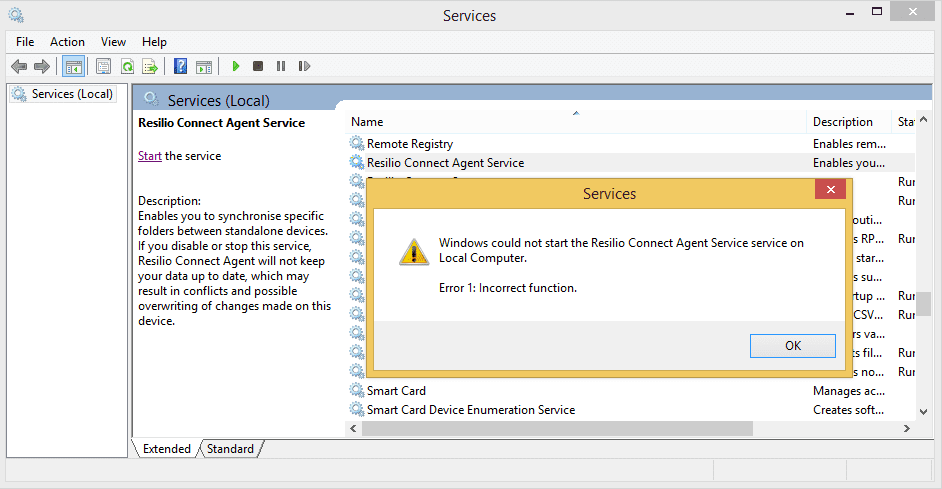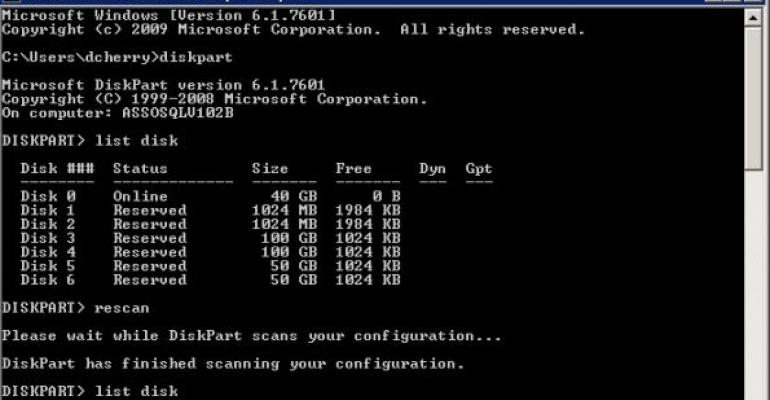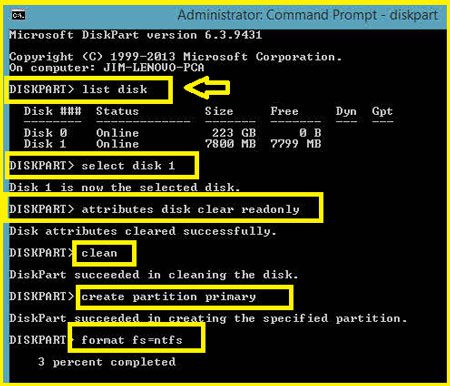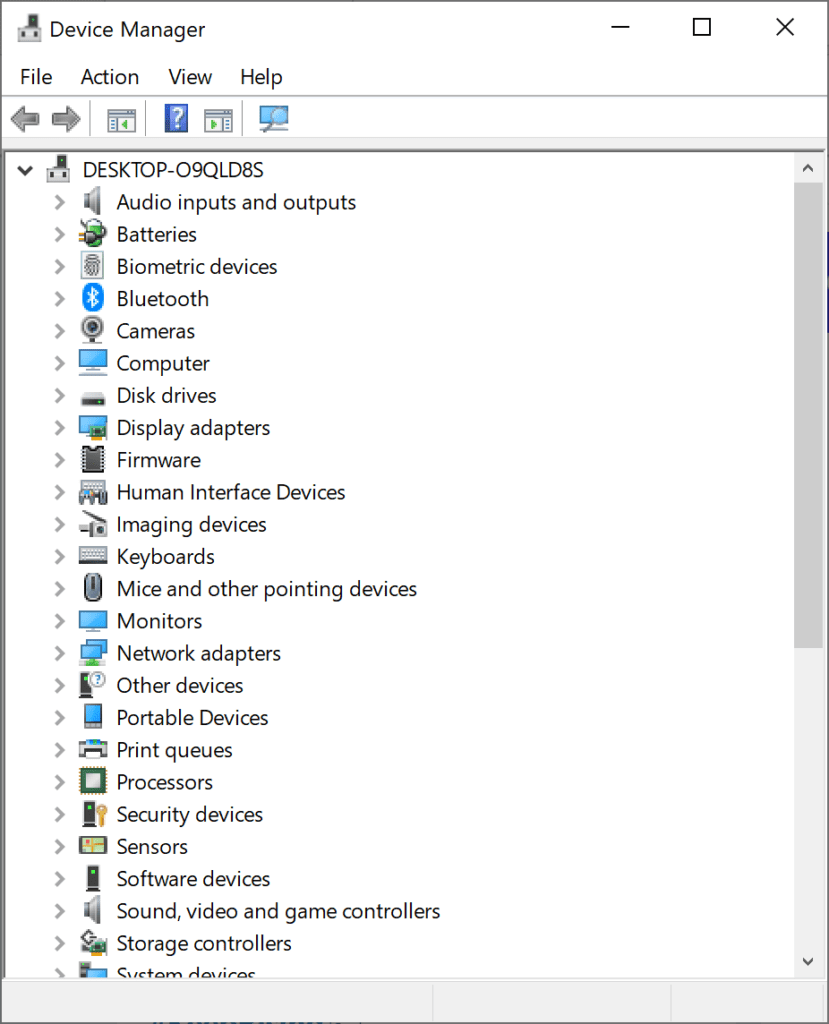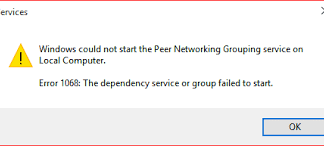The Windows Incorrect Function Error is one of the most threatening issues today’s Windows users face regularly. You buy a new hard disk for your computer, Plug it in, and it shows correctly in the disk management section, Once you initiate, it says Windows Error. An instant chill goes down your spine. You think that the expensive disk you bought for your computer or laptop has something wrong with it. Is the money you spent to buy the hard drive wasted? In spite of buying a new hard disk, it could appear corrupted. Don’t worry in this article I’ll help you do away with this problem.
This shows an error code message like,
Windows Incorrect Function Error
What is Windows Incorrect Function Error?
The Windows Error is an error function that might occur when you buy a new hard disk or format an old one. The error message pops up whenever you happen to create a disk fragmentation. We will rectify whether it is a bug or an internal mishap that causes this error.
Types of Windows Incorrect Function Error:
There could be many ways you might have to face this error. Several triggers cause this error, such as (error: 00000001; source: windows)” other type of error messages could be.
- Incorrect function error USB while a new USB plugin.
- Incorrect function External Hard Drive while using an external hard drive.
- Diskpart Incorrect Function while creating a new partition.
- Incorrect Function SD Card while plugging in an SD card.
- Incorrect Function Windows Login while logging into Windows.
- Diskpart has encountered an error the parameter is incorrect.
Causes of Windows Incorrect Function Error:
So now that you know what exactly is this error, you might want to know what causes it. Here are a few possibilities that could lead to an error message.
- Use an external hard disk
- Creating a new Partition
- Disk Fragmentation
- You are using a used hard drive
- You are using a portable Hard drive
- Formatting windows
- Reinstalling windows
How to Fix & Solve Windows Incorrect Function Error Issue
Here we will give you easy fixes to solve the Windows Incorrect function Error. Following these steps will prove an efficient way to solve them.
1. Rescan your Disk –
Facing this challenge could be an outcome of Virtuo SCSI driver that needs rescanning to work efficiently. What you can do in this Windows Incorrect Function error method is to Rescan the system using the command prompt.
- Press Windows and “R” letter together from your keyboard.
- A run window shall open on the lower-left corner of the screen.
- Type “CMD” and press enter.
- It should open the command prompt.
- Type “Diskpart” and press “ENTER” from the keyboard.
- A new command option will appear that is disk part command prompt.
- Type “Rescan” and hit “Enter.”
- Done!
If this doesn’t work, try the same method with running command prompt as “Administrator.”
2. Remove the Write Protection –
You may face such a Windows Incorrect Function error challenge because of a write-protected disk. You can easily remove the write protection following these steps.
- Press Windows and “R” letter together from your keyboard.
- A run window shall open on the lower-left corner of the screen.
- Type “CMD” and press enter.
- It should open the command prompt.
- Type “Diskpart” on the command prompt and hit “Enter.“
- Type List down to show the availability of Disk partitions in the Windows System.
- Type “Select Disk X“
- X stands for the Disk you want to remove protection from.
- Now type “Attribute Disk Clear Readonly.”
- Done!
These steps will remove the protection from the utility disk you’re using, a portable hard disk, SD card, or a Flash drive.
3. Reinstall Driver of the Drive –
There could be a faulty installation of the driver or a corrupted driver that needs reinstalling. Do it by following these steps.
- Click on the Start button.
- Type Device Manager in the Search Box.
- Hit “ENTER“
- Expand the list to find the damaged driver.
- Once you locate the driver click right.
- Next, choose “Uninstall” and click “ENTER.“
- Restart the PC.
Following these steps will reinstall the driver on windows startup & fix this Windows Incorrect Function error.
4. Change the Hard Disk –
Finally, we’re left with one last option that is changing the Hard disk entirely. There could be a damaged hard disk or something off with the SD card or Flash drive you’re using. Removing the damaged Hard disk could at least save the rest of your PC from the same Windows Incorrect Function Error issue.
- Turn off your system.
- Remove the corrupted hard disk/Flash Drive/SD card.
- Plugin another Hard Disk/Flash Drive/ SD card.
- Restart your system.
- Install the setup when prompted.
- Done!
Conclusion:
I hope we have resolved this issue efficiently and promptly. The article is crafted with typed of Windows Incorrect Function Error The causes that could cause this error and a detailed, in-depth explanation of what Incorrect Error is.
If you liked this Windows Incorrect Function Error article and it was helpful for you, please drop in a comment. Let me know if you face such challenges in the future and have a beautiful day!