VideoProc is a unique and innovative product developed by Digiarty Software. The Video editing tool is devised in years of research and analysis, evolved through many testing phases and updated with many features. The video editing tool is so simple that anyone with minimum or no technical knowledge can use it hassle-free.
VideoProc saves your precious moments and polishes them to a professional class. Now you can swim openly in the sea of video editing features with VideoProc by your side.
What is the Need for Video Editing?
In today’s world, everyone wants a compact and independent life. With a sharp increase in video engagement everywhere, people record videos all the time and for all the reasons. It could be a visit to an exotic location, your dear pooch’s everyday’s growth, your first child’s birth, or even for the security of your house. You will find crazy statistics showing surprising figures about how many videos we record every day. Why do we need to edit videos?
- Flaky, fumbling or clumsy videos that need correction.
- Too much useless content in your wedding video that needs trimming.
- 4K videos are consuming too much space on your memory card or hard disk.
- A 3-minute home intrusion clip that needs to be cropped out of a 10 GB CCTV Footage.
- There is a fisheye situation going on in an action cam video.
- You’re recording a video from Niagara Falls, but background noises are killing your conversions.
- You’re a YouTube sensation & need a perfectly edited & watermarks video.
Why is VideoProc the Best Tool to Edit & Process (4K) Videos?
VideoProc offers a bundle of enhanced video editing options that fills up almost any requirement for video crafting and every sort of video extension. It can work around any video-capturing device, iPhone, DSLR, GoPro, Camcorders, and DJIs. You name it. Downloading VideoProc is simple and acquires a small space of approximately 48MBs.
Why is it the Best?
- User-Friendly & interactive functioning & easy navigation.
- The lightning speed of import & export files with 100% safety against data crashes & data loss.
- Highly effective functioning to meet the demand of consumers with simple steps.
- GPU-based processing & delivers a professional quality video.
VideoProc Free? Here’s how you can Claim your Full Version of VideoProc for absolutely nothing:
In a limited flash offer, you can claim a full version of VideoProc with all the professional features free of cost. The offer is valid for both Windows and Mac users, and the bundle gift is worth a massive $1296. It’s truly a buffet of excellent deals.
(Steps) How to Get it for Free?
- Visit the Official Website of VideoProc.
- Click the option that says Get a free Licensed copy of VideoProc For Windows/Mac (Offer ends soon)
- Get a free licensed version of VideoProc worth $78.90 & a chance to win a GoPro Prize Pack.
- That’s it, done.
Features of VideoProc –
VideoProc is a saviour for happy moments which happen once in a lifetime and meet an unfortunate recording mishap. The list of facilities provided by VideoProc goes up to infinity, but the most lovable features are as such,
- Correct shaky & clumsy videos from any recording device such as GoPro and iPhone.
- Fix Fisheye Lens Distortion from your action cams.
- Get rid of Background & unwanted noises.
- Turn the video into GIF, Click JPEG/PNG from Video, and Resize that Image.
- Add a cool text, logo, or image & watermark your videos.
- Turn videos into MKV with absolute encoding.
- For HTTP Streaming, create single or multiple M3U8 playlists.
- Edit Videos, Sync audio video, and Adjust Playback speed, & audio volume.
How to Use VideoProc –
VideoProc is a simple and effective tool that can help you with any video editing effect you seek, trimming, cropping, and merging videos has never been so fun without VideoProc. Here are some simple steps on how to split video, how to use VideoProc as a video splitter, and trim large videos effortlessly.
[Steps] How to Split a Large Video:
I hope you’ve already downloaded and installed VideoProc to begin editing and splitting videos. If not then, please do and follow these steps.
- Open VideoProc software from your desktop & choose the video option from the main interface.
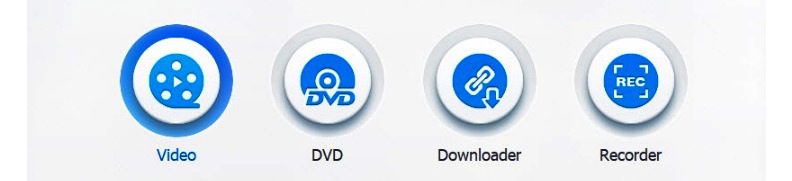
- Click the + (Plus) option to add one or more MP4 videos.

- Hover towards the end of the screen & click on Toolbar, and click on Split.

- Double Click on the Split button & you will be redirected to the Setting window.
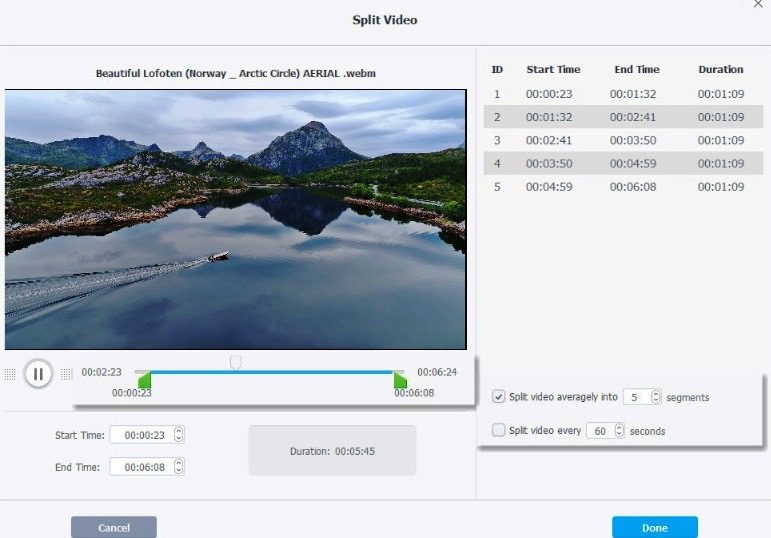
- Over there you will see a preview of the video & options to trim the video according to your choice. You can also put Start Time & End Time for trimming manually.
- You can customize several segments & the average length of each segment in the setting window. Hit Done to finish settings.
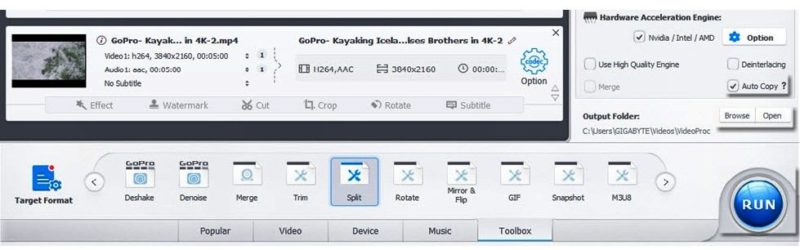
- Click the Browse option to select a new destination (If applicable). Click Run to get the VideoProc Split mp4 file.
*NOTE –
- Make sure that the video you’re editing has H.264 codec if you want to split the video without re-editing.
- The auto-copy feature is enabled by default so that you can get fast video processing without losing crucial data.
[Steps] How to Cut & Trim Videos:
Cutting and trimming a video is made easy by VideoProc. Here’s a video tutorial on how to cut and Trim videos using VideoProc software. It is easy, fun and really simple.
Is VideoProc Safe & Worth Your Money?
VideoProc has been subjected to many testing phases. The testing version of the software has been shared with many software analysts. It improves its features with new updates, and bugs fix all the time. There is a dedicated customer care team which makes sure that your data is 100% intact and safe. Thus you can easily conclude that VideoProc guarantees zero data loss.
Also, I’d like to say that VideoProc has saved me a lot of dollars by hiring a professional videographer for doing something which I could do myself for a much lesser price. For $29.95, I get one whole year of License for a single PC, and that’s a very reasonable price in cost to a professional Videographer’s fee. Hit the comment box down below if you agree with me and share this wonderful article with your friends!









![[LISTS] Best Chat GPT App for iPhone – Can You Handle the Suspense? Best Chat GPT App for iPhone](https://www.techinpost.com/wp-content/uploads/Best-Chat-GPT-App-for-iPhone-324x235.png)


![[Buy Now] PiPO W2S Review Tablet PC ‘Offer’ Price (Buying Guide) PiPO W2S](https://www.techinpost.com/wp-content/uploads/2017/12/sku_445868_1-324x160.jpg)