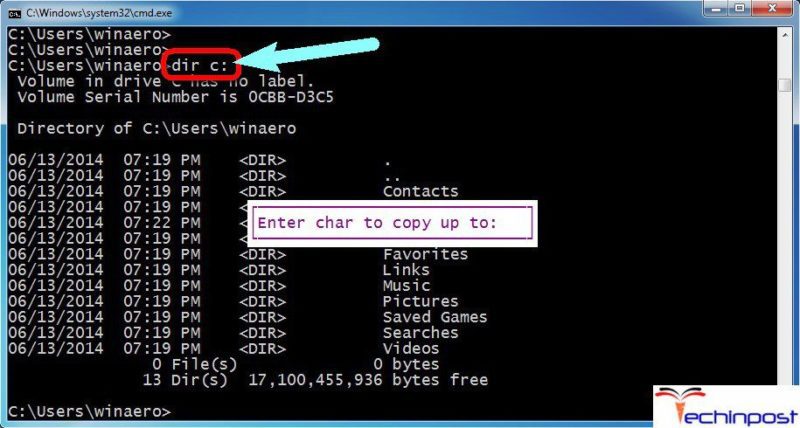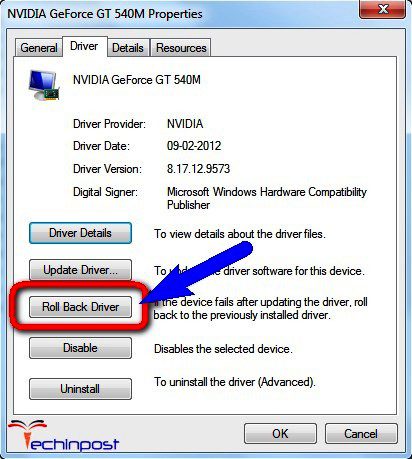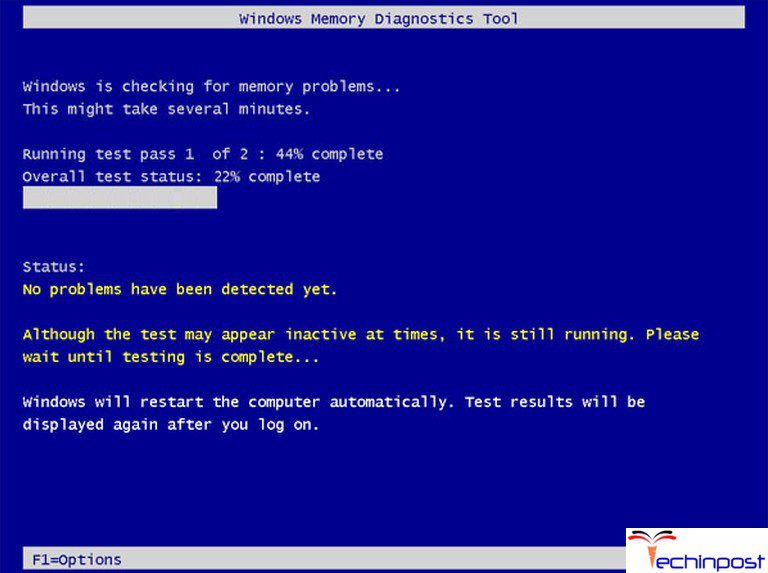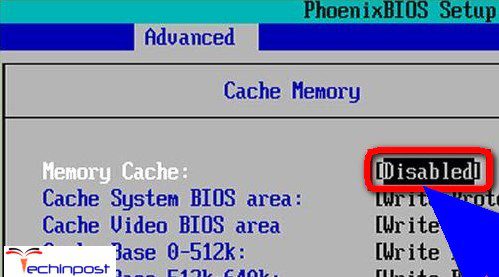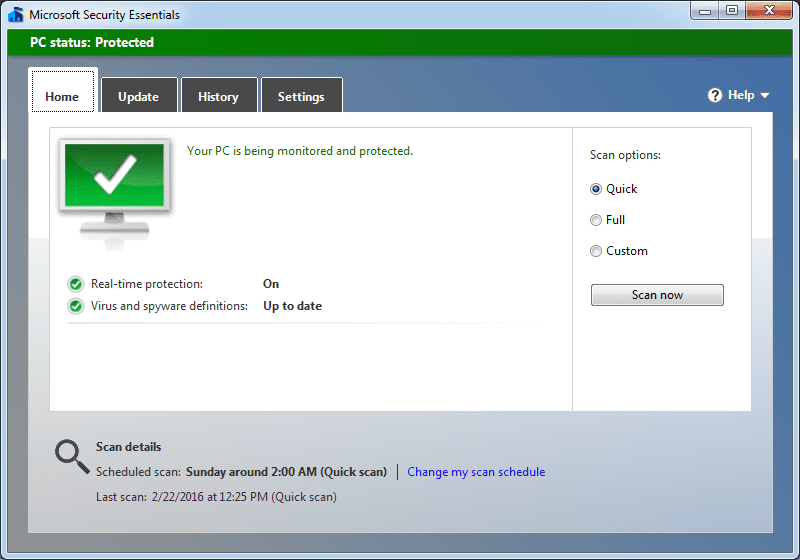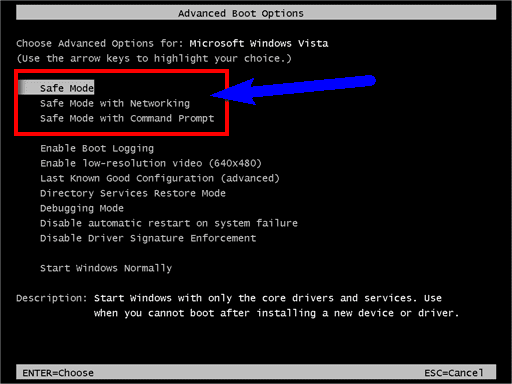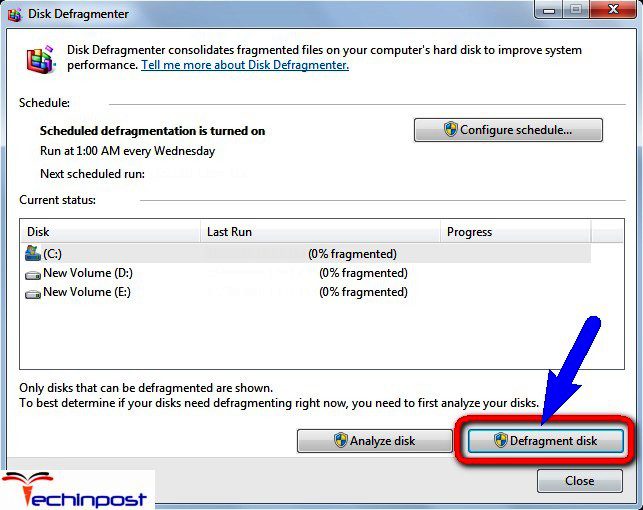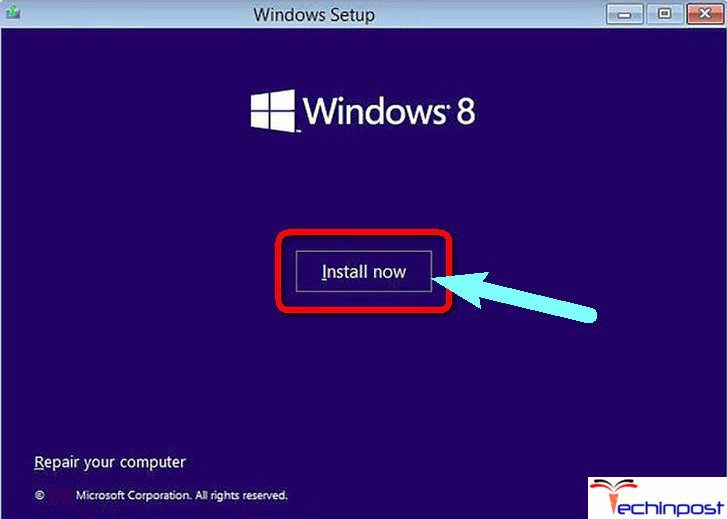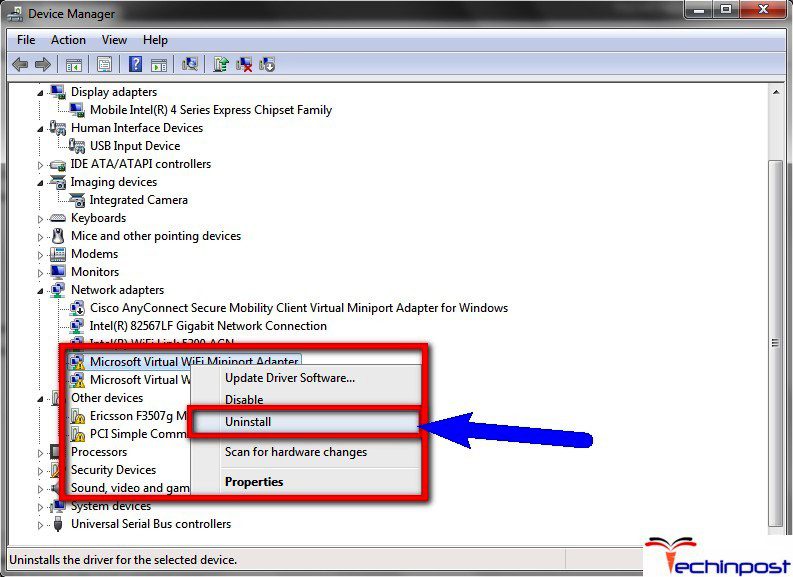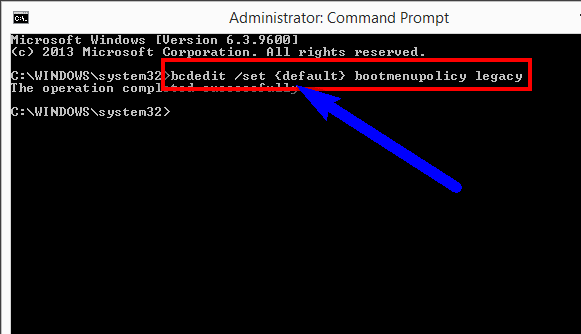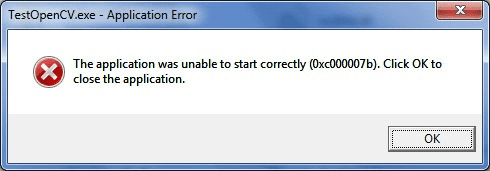Stop Code Driver IRQL_NOT_LESS_OR_EQUAL Windows PC error may also be occurred after updating your Windows system PC to the Windows 10 O.S. (Operating System). This error usually occurs on the Windows startup. It may also happen when your PC keeps were crashing & dumping the virtual memory. This error indicates that the (IRQL) interrupt request level was higher than the no. That was expected. A lot of Windows PC users are complaining about this Driver IRQL NOT LESS OR EQUAL error issue and mostly facing on their Windows system PC in the day-to-day life.
A Stop Code Driver IRQL NOT LESS OR EQUAL Windows problem has been detected, & Windows has been shut down to prevent damage to your PC.
Driver IRQL_NOT_LESS_OR_EQUAL Windows
Both hardware & the software problem generate this error. This Driver IRQL_NOT_LESS_OR_EQUAL error is a type of blue screen of death issue. This error is caused by the faulty driver, which programmed to access the improper hardware addresses. This Windows error also occurs when a driver uses an incorrect memory address. Driver IRQL_NOT_LESS_OR_EQUAL has a bugcheck value of 0x0000000A.
Causes of Driver IRQL_NOT_LESS_OR_EQUAL Windows Error Issue:
- Windows PC error issue
- Virus or Malware attack
- Registry database problem
- Faulty Hardware Compatibility
- The poor device driver installation
- Incompatible device drivers
- O.S. (Operating System) corrupt
- Overclocking
So here below are some very best quick, easy, unique methods and suggestions for quickly fixing & solving this type of error Stop Code Driver IRQL_NOT_LESS_OR_EQUAL Windows PC problem issue from your Windows PC completely forever.
How to Fix & Solve Driver IRQL_NOT_LESS_OR_EQUAL Windows Error Issue
1. Repair Registry & Fragmented Disk –
- Press F8 key from your PC to enter in safe mode
- Choose Repair My Computer option
- Enter the CMD in Advanced options
(Under Troubleshoot options) - Select CMD & type the below command to find the root directory
dir C:\Win* & press Enter
dir D:\Win* & press Enter
Dir E:\Win* & Press Enter - Now, type this below the following commands
cd /d C:\Windows\System32\Config + press Enter
xcopy *.* C:\Regback\ + press Enter
cd Regback + press Enter
dir + press Enter - Now, again type this below commands
Copy /y software…
Copy /y system…
Copy /y Sam… - Now, click on Yes to finish the Commands there
- After finished, close all windows
- Reboot or restart your PC once
- That’s it, done
By repairing the registry and the fragmented disk can help you to get rid out of this Stop Code Driver IRQL_NOT_LESS_OR_EQUAL Windows 10 error issue.
2. Roll Back, Drivers –
- Go to the Control Panel
- Double click on the System icon
- Find the System Properties option
- Click on the Hardware tab
- Click on the Device Manager
- Locate the device you recently installed
(Double click on it) - Click on the driver tab
- Now, select & click on the rollback driver button
- After completing, close all windows
- Restart your PC once
- That’s it, done
By rolling back, the drivers from your Windows PC can get back from this driver IRQL_NOT_LESS_OR_EQUAL Windows 10 doubt.
3. Run the Hardware Diagnostic –
- Go to the start menu
- Type Windows Memory Diagnostic in the search section
- Now, click on that tool to open it
- Click on the Diagnostic your memory problems
(It will ask you to perform the check by restarting your PC immediately or
on the next restart) - Scan the memory
(It will show a list of all the problematic errors detected after scan) - Replace all that faulty hardware &
- After completing, close all unwanted tabs or windows
- Reboot or restart your PC
- That’s it, done
By running the hardware, the diagnostic can solve this error point of driver IRQL_NOT_LESS_OR_EQUAL Windows 10 issue.
4. Disable the Memory Caching –
- Press F2 from your PC
You can enter the BIOS (Basic Input/output system) - Disable the Memory caching feature from your PC
- After finished, close all tabs & windows
- Restart your PC once
- That’s it, done
By disabling the memory caching from your Windows PC can solve this driver’s IRQL_NOT_LESS_OR_EQUAL Windows 7 concern.
5. Scan or Remove Virus/Malware from your PC –
Use any antivirus software to scan and remove the Virus/Malware from your PC, or you can also use them by default inbuilt Windows Defender program on your PC. After completing the scan, fix all the problematic errors and restart your PC so that you can get rid out of this type of error Stop Code Driver IRQL_NOT_LESS_OR_EQUAL Windows 10 problem issue from your Windows PC.
6. Uninstall the Third-Party Antivirus Software from your PC –
Uninstall all the third-party antivirus software and programs from your PC so that you can easily get back from this Stop Code Driver IRQL_NOT_LESS_OR_EQUAL Windows 7 problem.
7. Run Windows into the Safe Mode –
Run your Windows PC into the Safe Mode so that you can quickly fix and solve this Stop Code Driver IRQL_NOT_LESS_OR_EQUAL Windows 10 fix error issue.
8. Remove the USB from your PC –
Remove all the USB attached to your Windows PC. So that it will help you to get fixed from this error Stop Code Driver IRQL_NOT_LESS_OR_EQUAL Windows 10 problem.
9. Run the Disk Defragmentation on your Windows PC –
- Go to the start menu
- Type & search for Disk Defragmentation there
- Click on Disk Defragmentation result
- Open it & run the tool
- After fragmenting, close all tabs
- Restart your PC
- That’s it, done
By running the disk defragmentation on your Windows PC and doing the fragmenting on your system, PC can fix & solve this error Stop Code Driver IRQL_NOT_LESS_OR_EQUAL Windows 10 topic.
10. Reinstall the O.S. (Operating System) on your PC –
Reinstall the operating system (O.S.) on your Windows PC again so that you easily get rid of this type of error driver IRQL_NOT_LESS_OR_EQUAL Windows 10 problem.
11. Uninstall all the Faulty Drivers –
- Press the Win+R Key to open Run directly
(You can also open it by going to Start menu & search for Run there) - Type devmgmt.msc in the Run box
- Click on the OK button to open it there
(Device Manager will open) - Go to the faulty driver
- Right-click on it
- Select Uninstall option to uninstall it
- Click on OK button there to confirm it
(Tick Delete the driver software for this device) - Wait for some sec. To uninstalling it
- After uninstalling, close all tabs
- Restart your PC
- That’s it
By uninstalling all the faulty drivers can help you to get rid of this driver, IRQL_NOT_LESS_OR_EQUAL Windows fix the matter.
12. Enable Legacy Advanced Boot Menu –
- Restart your PC
- Enter into the BIOS setup
- Configure the system to boot from CD/DVD Drive
- Save the modified settings in BIOS
- Reboot your PC
- Insert the Microsoft Windows bootable installation DVD into the optical media drive
(CD/DVD Drive) - Press any key to boot from CD or DVD
(When prompted) - On displayed Windows Setup box,
- Click on the Next button there
- Now, click on Repair your PC
- On Choose an option, click on the Troubleshoot
- Click on Advanced options there
- Now, Click on CMD (Command Prompt)
- Type C: & press Enter to execute it
- Again type, BCDEDIT /SET {DEFAULT} BOOTMENUPOLICY LEGACY command
- Press Enter to run it
It will enable the legacy advanced boot menu - Now, type EXIT command to close the command line interface
- You are now back on Choose an option,
- Click on Continue to restart your PC
NOTE*: – Eject the Windows installation CD/DVD from the drive when it is completed.
By enabling the advanced boot menu can fix this Stop Code Driver IRQL_NOT_LESS_OR_EQUAL Windows 10 point of the problem.
So here are some effortless helpful methods & solutions for you for getting rid out of this type of Stop Code Driver IRQL_NOT_LESS_OR_EQUAL Windows PC error problem from your Windows PC permanently. I hope this Driver IRQL_NOT_LESS_OR_EQUAL guides will surely be useful for your system PC.
If you are facing or getting this type of Stop Code Driver IRQL_NOT_LESS_OR_EQUAL Windows PC problem issue or getting any kind of any other error or wanting to give us suggestions, then you are welcome here. You can Comment down anything here that you want to see or get rid out of any issue.