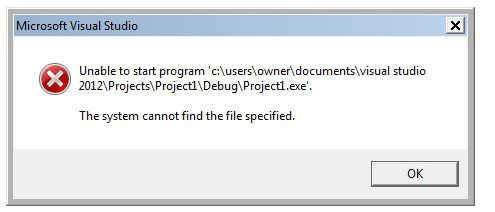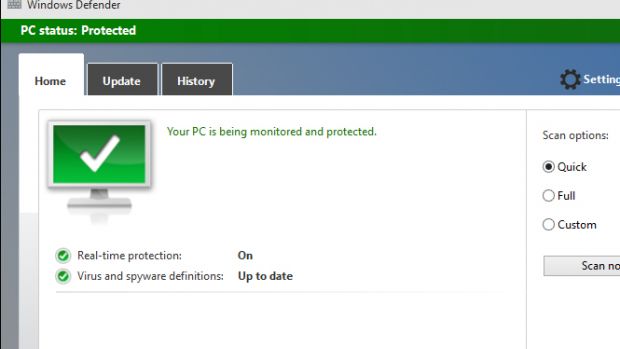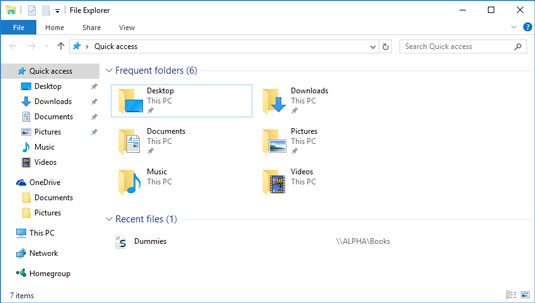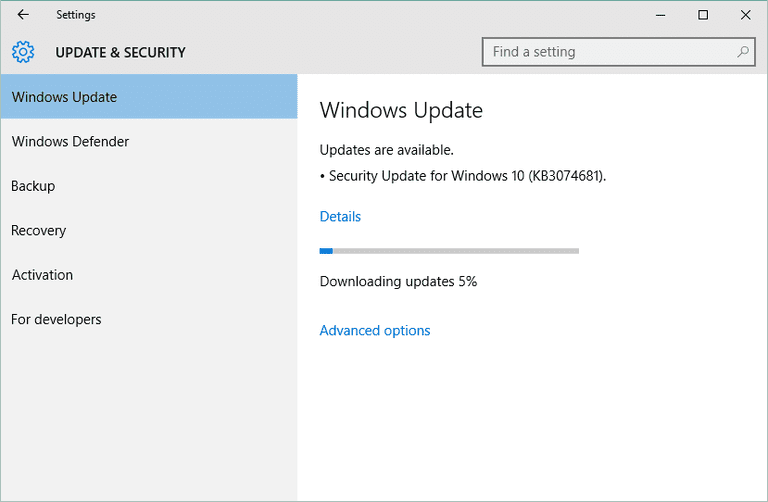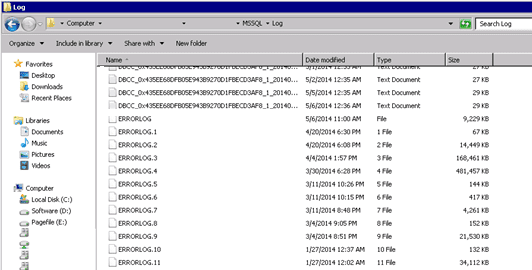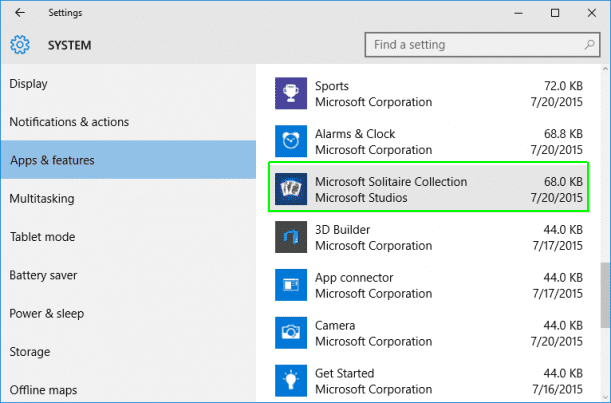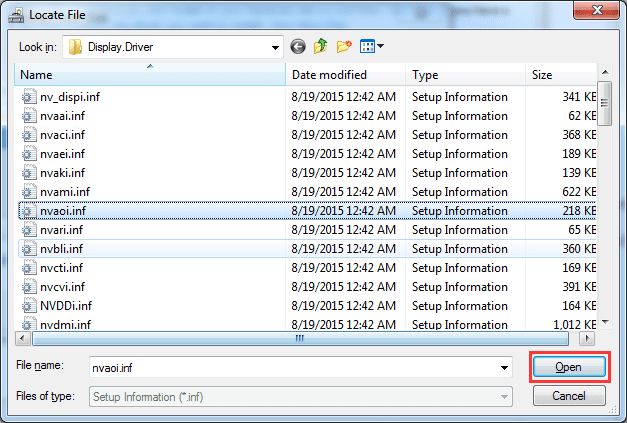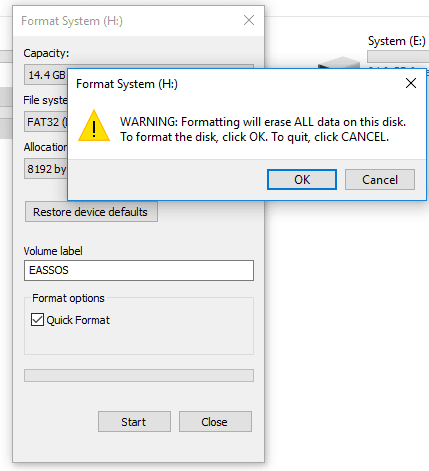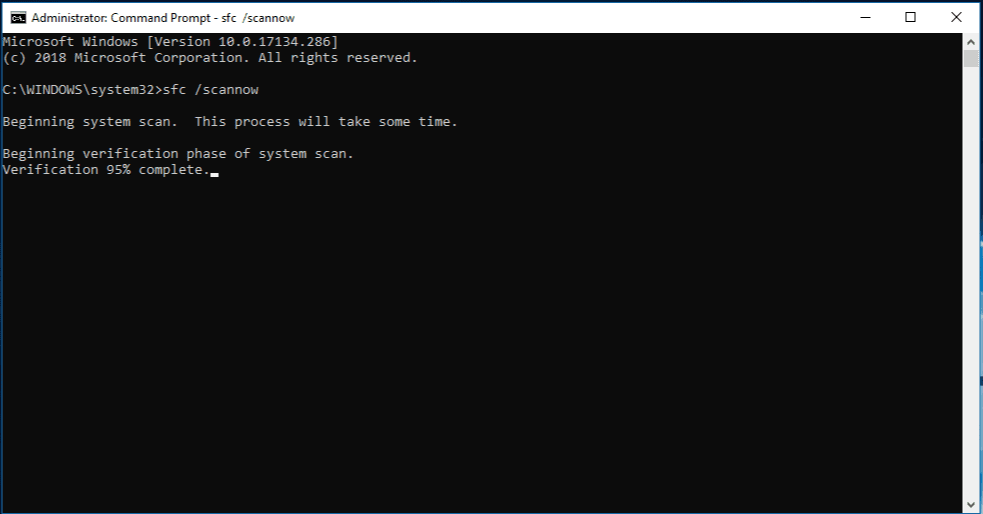Error message “The System Cannot Find The File Specified” is a typical error alert that pops up on your screen while you copy files, access files and connecting USB files. Typically code is attached to this error message is “0x80070002.” Windows 10 users are victimized by this error most of the times. Here in this article, we’ll cover different types of this error, what causes it and some of the most efficient and working solutions for this problem.
This shows the error message code,
What is The System Cannot Find The File Specified Error?
Sometimes when a user is working with files on a flash drive or hard disk, he sees an error message in the middle of processing the data. This error message doesn’t let the user proceed with the file processing and continue with his work. The only option a user is left with to close the dialogue box or click ok.
Types of The System Cannot Find The File Specified Error Issue:
There could be multiple Types of error messages for this error. But most of the time the same solution works for all of them. I’ve listed a few types of error messages in a table down below such as.
- The system cannot find the file specified USB when you use a USB Flash Drive.
- The system cannot find the file specified cmd while you use the command prompt.
- The system cannot find the file specified Visual Studio while using Visual Studio.
- The system cannot find the file specified Java when you’re working on Java.
- The system cannot find the file specified Windows 10 login while logging on Windows.
- The system cannot find the file specified Winrar while using Winrar.
- The system cannot find the file specified Disk Management.
Causes of The System Cannot Find The File Specified Error Issue:
There could be n numbers of reasons why your windows; PC encounters this error. Some of the reasons are unknown. Hence I’m writing down the most common reasons why your PC suffers from this error.
- Maybe your window is missing a driver.
- It might be a hardware connection problem.
- File permission may be incorrect.
- Unusual Registry key modification.
- System files might be out of order.
- You have corrupted Disk volume source.
- Damaged or missing file source specified.
- An offline state of Disk partition.
- Formatting of the source, segment while back up.
How to Fix & Solve The System Cannot Find The File Specified Error Issue
 1. Complete Antivirus Scan of your Computer –
Undoubtedly the best method to eradicate this error is to run a full scan on your computer. The steps to do so are simple and effective, and the good news is windows gives you a free of cost inbuilt antivirus for your computer named “Windows Defender.”
- Start your Windows Computer.
- Type name of the antivirus you’re using in the Search menu.
- Open the Antivirus.
- Do a complete scan for your computer.
Although the process could be time-consuming, It gives you a new and error-free computer.
2. Unhide the HIdden Folders from Library –
The software might be running a scan and search for Files in your Library, But unfortunately might be unable to find the File because the requested File is Hidden. Here are the steps giving you a way to unhide the hidden files.
- Open This PC from your Desktop screen.
- Click right on the Empty space.
- Choose Show Libraries.
- You will find the Library expanded on the side panel.
These Libraries are Hidden by default and need to be visible sometimes for installation.
3. Install Windows Updates –
There are chances that you might have missed an important update which had a path for a common glitch Windows users around the world are facing. These Updates are essential for the flawless continuous performance of your windows pc.
- Type Updates in search Box of your windows screen.
- First or the Second option will be “Check for Windows Updates,” Click that.
- Search for windows updates and install the updates if there are any.
- Done!
4. Check For System Log Files –
Next, if the first three The System Cannot Find The File Specified USB steps prove to be futile, try a practical approach of Checking for System Log files.
- Open “This PC” on your computer.
- Go to the directory File:///C:/Windows/inf/
- Open the Inf folder.
- Find the filename “setupapi.dev”
- Double click and open it.
- Start searching by clicking CTRL and FÂ together.
- Type cannot find the file.
- Copy and Paste it in the Windows Inf folder.
- Done!
Come out to the main screen and try the installation once again.
5. Uninstall & Reinstall The Driver –
Another practical approach to fix this The System Cannot Find The File Specified CMD error is to uninstall and reinstall the driver as the first installation could be incomplete and corrupted. What you can do is try and uninstall the driver.
- Open control panel
- Go to Add or remove programs
- Remove the setup of the driver
- Restart your computer
- Start installation once again
6. Install the Driver using the INF File –
One more way to attack this The System Cannot Find The File Specified Visual Studio problem is to install the driver through the INF file. Here’s how you can do it. However, keep in mind that not all INF files work or make for self-installation. If an INF file doesn’t support self-installation, you will get an error message that says, “The Inf file you selected does not support this method of installation.”
- Search for the Downloaded driver on the search box.
- Find the INF file with the name of the driver you want to install.
- The name should be like Setup or setup information with .inf extension.
- Right-click on the File and choose install.
- Done!
7. Format the USB Flash Drive –
In multiple cases, users across the world had claimed that they faced this The System Cannot Find The File Specified Winrar challenge when they plugged in a USB Flash Drive, which is corrupted or has viruses on it. You can Format and wipe clean the Flash Drive and start working again. Here’s how you can do it.
- Open This PC
- Choose the USB Flash Drive
- Right-click on the Drive
- In the Last few Options, you will find Format click that.
- Check the Empty box against Quick Format.
- Click Start Button and start formatting the Flash Drive.
- Done!
8. Restore or Repair –
In this step, I will guide you how you can restore or repair the file. In most of the cases, the user finds that the setup file is corrupted or damaged and needs to be repaired. Here’s how you can do that on the Command Prompt.
- Type CMD or Command Prompt in the search box near the windows icon.
- Open the Command prompt as an administrator.
- Administrator mode will give you more privileges.
- Type sfc /scannow and click Enter
Type sfc /scannow
- Once done, type Exit and click Enter key
- Exit from the command prompt
9. Take the Computer to an IT Specialist –
If all the steps we tried proved to be of no use, It appears that unfortunately the hardware you’re working on is corrupted or damaged. As a last hope of recovery, you can take your device to the nearest PC repairing specialist and be free with the error.
Conclusion:
Finally, I hope that the steps and The System Cannot Find The File Specified Visual Studio methods we worked on proved helpful to you. If you face any other error or challenge, please let me know.
Hit the comment section if you liked The System Cannot Find The File Specified Visual Studio article and Have a Nice day!